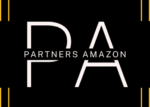Hello and welcome. In this tutorial I’m going to show you how you can bulk remove your image backgrounds with the drop BG tool specially made for Etsy sellers or Amazon sellers, eBay sellers. This helps you turn your ordinary photos into professional looking photos to just a few clicks. And in this tutorial we’re gonna see how the batching process processing feature works, how we do that and a couple of other things.
It’s free to try just sign up for an account and you’ll be able to do exactly what I’m doing. So let’s go ahead and do that I already have an account you can once you log in, you’re going to see this page when we go to batch processing. And here we will be able to upload some images I already have some images here, a couple of them I do this a few minutes ago with just use the piece of paper behind the products like this to show you how easy it’s done.
So let’s go back we go to back processing we upload these images so I’m going to do I’m going to be by the reduce so of them are free to suppose some of them are very large. And once all of them are uploaded be able to process them. So now my images are uploaded I have two options here we will background for five images for auto enhance five merges. The auto enhance feature does exactly that. removes all the noise from the images. He gives them breadth their brightness and all the good stuff you see in professional looking images. But for now we’re going to just remove the backgrounds and we wait the beat for all the images to process and then we will be able to download them so my images are ready they can be downloaded as you can see there’s no background on any of them. And now we’re what we’re going to do we’re going to download them and here we have a few options PNG JPG with WP because I don’t want to if I download them as PNG now they’re going to have a transparent background but I want to get the white background directly and I’m going to select JPEG size 100%.
So I don’t want to reduce their size as in resolution, but I want to optimize them for web we only have here this option lossless means no details are lost when you compress the images and I’m gonna pick download and my zip file is ready. I open this and have a look at what happened. So we have a nice image the file size is pretty small. This one looks great. So as you can see the resolution is very big and the size of the file is very small. This is really helpful. As you can see all the details are there and the images To be sharper I can upload this into my listing or Amazon or eBay anywhere I need this. If we want to auto enhance we can do that as well.
All the images that we have uploaded are in the Media Gallery as well so we can use this at a later time maybe we want to use them for social media posts and we add the background something very cool like this we can crop it. I’m gonna do this maybe I want to add some text. Again, very easy, we can do something wishes. Maybe I want to add a discount or something like that. Well you get the picture it’s very easy going across this as well. I’m going to save it and I see this here and as you can see if I want to download it I just click here.
I download it. If I select multiple files I’ll be able to download multiple files from the Media Gallery. This is ready to be uploaded anywhere I want. I hope you enjoyed our short tutorial. Give the BGA a go and see if you like it. It’s just $10 a month for unlimited images. Pretty simple to use anyone that does Etsy or Amazon or anything like that should use this.