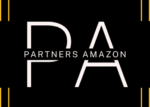There are a few steps you can take to potentially improve the speed of your mobile internet connection:
- Clear cache and data: Clearing the cache and data on your mobile device can improve the speed of your internet. This can be done by going to your device’s settings and finding the “Storage” or “Apps” section, then selecting the internet browser you use and clearing the cache and data.
- Close background apps: Running multiple apps at the same time can slow down your internet speed. Close all unnecessary background apps to free up memory and processing power.
- Disable auto-updates: Automatic updates for apps can slow down your internet speed, especially if you have multiple apps updating at the same time. To disable auto-updates, go to your device’s settings, find the “Apps” section, select the app you want to update, and turn off the auto-update option.
- Disable auto-sync: Automatic syncing of apps and data can also slow down your internet speed. To disable auto-sync, go to your device’s settings, find the “Accounts” section, select the account you want to sync, and turn off the auto-sync option.
- Use a Wi-Fi network: If possible, connect to a Wi-Fi network for faster internet speed. Wi-Fi networks are generally faster and more stable than mobile data connections.
- Check your network coverage: Poor network coverage can also affect your internet speed. Check your network coverage and switch to a different network if necessary.
- Use a VPN: A virtual private network (VPN) can potentially improve your internet speed by providing a more stable and secure connection. Choose a VPN with a fast server and connect to it to potentially see an improvement in speed.
Keep in mind that internet speed can also be affected by external factors such as network congestion, distance from the cell tower, and device compatibility. Therefore, these steps may not always guarantee a 100% improvement in internet speed.
Clear cache and data:
Clearing cache and data can help to free up space and potentially improve the speed of your mobile device. Here’s how to clear cache and data on Android and iOS devices:
Android:
Open your device’s Settings app.
Tap on “Apps & notifications” or “Application Manager.”
Find the app you want to clear the cache and data for and tap on it.
Tap on “Storage & cache.”
Tap on “Clear cache” to clear the app’s cache.
To clear the app’s data, tap on “Clear storage” or “Clear data,” depending on the options available.
iOS:
Open the Settings app on your device.
Tap on “General.”
Tap on “iPhone Storage” or “iPad Storage.”
Find the app you want to clear the cache for and tap on it.
Tap on “Offload App” to clear the app’s cache.
To clear the app’s data, tap on “Delete App” and confirm. Then, reinstall the app from the App Store.
Close background apps:
Closing background apps can help free up memory and processing power on your mobile device, potentially improving its performance and internet speed. Here’s how to close background apps on Android and iOS devices:
Android:
Swipe up from the bottom of the screen to access the Recent Apps menu.
Swipe left or right to find the app you want to close.
Swipe up on the app’s preview to close it.
iOS:
Swipe up from the bottom of the screen and pause in the middle of the screen until you see the App Switcher.
Swipe left or right to find the app you want to close.
Swipe up on the app’s preview to close it.
Disable auto-updates:
Disabling auto-updates for apps on your mobile device can help reduce the amount of data usage and potentially improve internet speed. Here’s how to disable auto-updates on Android and iOS devices:
Android:
Open the Google Play Store app on your device.
Tap on the three horizontal lines in the top-left corner of the screen.
Tap on “Settings.”
Tap on “Auto-update apps.”
Select “Don’t auto-update apps” or “Auto-update apps over Wi-Fi only,” depending on your preference.
iOS:
Open the Settings app on your device.
Tap on “App Store.”
Toggle off “App Updates” under the Automatic Downloads section.
Disable auto-sync:
Disabling auto-sync for apps on your mobile device can help reduce the amount of data usage and potentially improve internet speed. Here’s how to disable auto-sync on Android and iOS devices:
Android:
Open the Settings app on your device.
Tap on “Accounts.”
Select the account you want to disable auto-sync for.
Toggle off “Sync” or “Auto-sync data” to disable auto-sync for that account.
iOS:
Open the Settings app on your device.
Tap on your name at the top of the screen.
Tap on “iCloud.”
Toggle off the switches for the apps you want to disable auto-sync for.
Use a Wi-Fi network:
Using a Wi-Fi network can potentially provide faster and more stable internet speed compared to using mobile data. Here’s how to connect to a Wi-Fi network on Android and iOS devices:
Android:
Open the Settings app on your device.
Tap on “Wi-Fi.”
Toggle on the switch for Wi-Fi.
Select the Wi-Fi network you want to connect to from the list of available networks.
Enter the password for the Wi-Fi network, if required.
Tap on “Connect.”
iOS:
Open the Settings app on your device.
Tap on “Wi-Fi.”
Toggle on the switch for Wi-Fi.
Select the Wi-Fi network you want to connect to from the list of available networks.
Enter the password for the Wi-Fi network, if required.
Tap on “Join.”
Check your network coverage:
Checking your network coverage can help identify potential issues with your mobile internet connection. Here’s how to check your network coverage on Android and iOS devices:
Android:
Open the Settings app on your device.
Tap on “Network & internet.”
Tap on “Mobile network.”
Tap on “Preferred network type.”
Select the option for your mobile network provider (e.g., 4G LTE, 3G, etc.).
Tap on “Network operators.”
Your device will search for available networks. Once complete, select your mobile network provider from the list of available networks.
iOS:
Open the Settings app on your device.
Tap on “Cellular.”
Toggle on the switch for Cellular Data if it’s not already on.
Tap on “Cellular Data Options.”
Tap on “Enable LTE.”
Select the option for your mobile network provider (e.g., Voice & Data, Data Only, Off).
Return to the previous screen and tap on “Carrier” to check if there is an available carrier update. If there is, follow the prompts to install the update.
Use a VPN:
Using a VPN (Virtual Private Network) can potentially improve the internet speed and security of your mobile device by encrypting your internet traffic and routing it through a different network. Here’s how to use a VPN on Android and iOS devices:
Android:
Download and install a VPN app from the Google Play Store.
Open the VPN app and follow the prompts to create an account and log in.
Select a server location from the list of available locations.
Tap on the “Connect” button to connect to the VPN.
iOS:
Download and install a VPN app from the App Store.
Open the VPN app and follow the prompts to create an account and log in.
Select a server location from the list of available locations.
Tap on the “Connect” button to connect to the VPN. You may need to grant permission for the VPN to add a VPN configuration to your device.
Once connected, you should see a VPN icon in the status bar at the top of your screen.